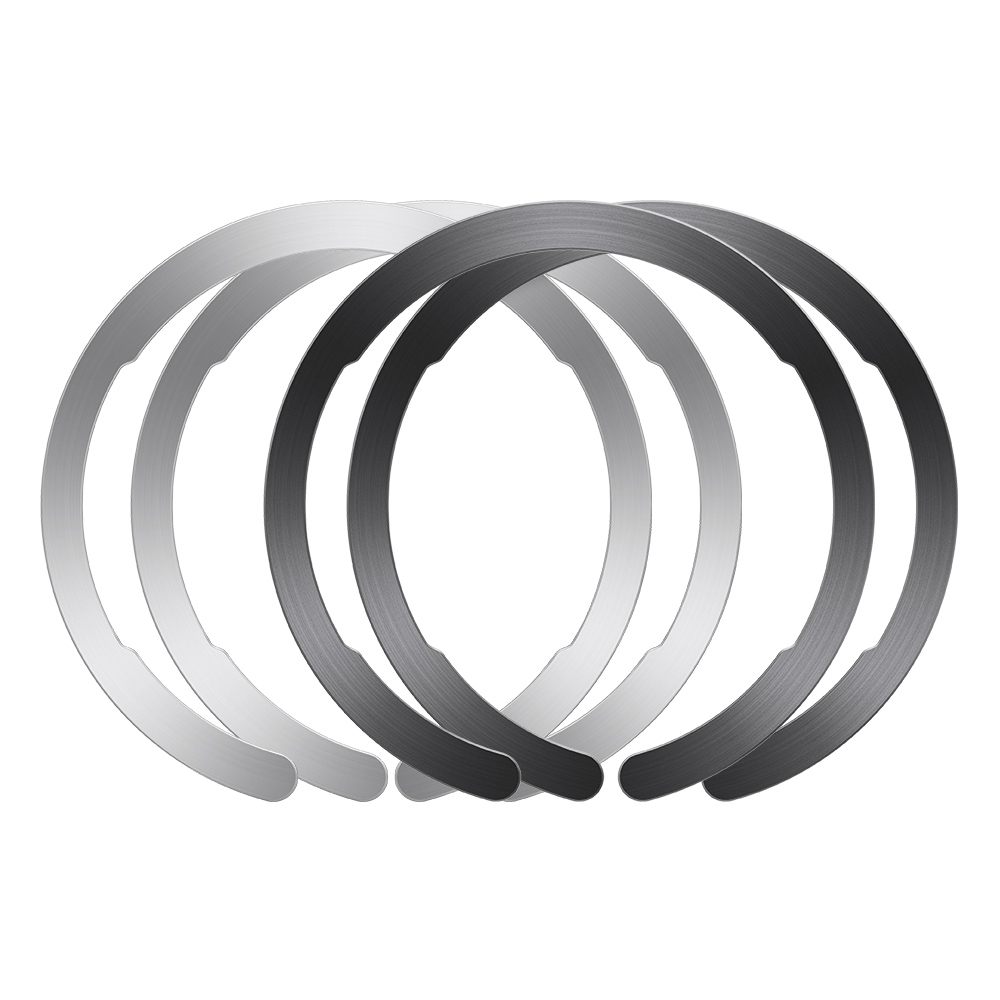Updating the MagSafe Battery Pack Firmware for a faster iPhone charge is something every iPhone user should do. Apple released this firmware update on April 20, 2022, to help increase the battery’s pack maximum charging rate to 7.5 watts from the previous 5W limit.
Apple introduced the MagSafe Battery Pack Firmware in July 2021. This compact MagSafe wireless power bank can be used alongside other electronic gadgets with wireless charging capabilities. For the time being, it’s only available on the iPhone 12 and 13 models, but it’s expected to be included in future high-end versions.
When this MagSafe device originally appeared, it could only charge iPhones at 5W on the go, but that has changed since the upgrade arrived. Many people are relieved to learn that Apple has improved the charging speed of the MagSafe Battery pack. The new firmware for this attachment increases the output from 5W to 7.5W. This upgrade does not yet match the charging speed of wired MagSafe accessories; however, it is equal to the fastest available standard Qi charging speeds on iPhone.
According to a recent Apple Support article, the iPhone can be charged at 7.5W while using the MagSafe Battery Pack when traveling. When connected to a 20W power supply, this attachment will be able to charge at 15W, and users can take advantage of the higher charge speed even if their iPhone is not plugged in.
If you want to update your MagSafe Battery Pack Firmware, you should first check the version of MagSafe Battery Pack your phone uses. Doing this is relatively easy, and all you need to do is to:
- Attach the MagSafe Battery Pack to your iPhone. Make sure that your iPhone is compatible with the MagSafe Battery Pack Firmware.
- Open Settings: once you open the settings icon on your iPhone, click on General and select about.
- Click on MagSafe Battery Pack. You will find the firmware version at the bottom of the MagSafe Battery Pack section. To charge at 7.5W, you will need a version 2.7.b.0 or higher.
Updating Your MagSafe Battery Pack Firmware
There are two methods by which you can update your MagSafe Battery Pack Firmware. You can try out any of these methods. They include:
1. Attaching the firmware to the back of the iPhone
Attaching the MagSafe Battery Pack Firmware to the back of your iPhone will update the version automatically. However, it is a slow process and could take up to a week before completion. The second method is a faster way of updating the firmware’s version.
2. Connecting the firmware to the iPhone using a USB-C cable to an iPad
This is a very efficient method of updating your firmware’s version. Connect the MagSafe Battery Pack to a Mac or an iPad. A lightning USB-C cable should be the cord of choice. Connect the Mac or iPad to Wi-Fi, and wait for about five minutes. Your firmware’s version should have been upgraded after this process, and you can start using it immediately.
You do not need to worry over the remaining battery capacity of your pack, as the MagSafe Battery Pack tells you how much power is remaining in it before, during, and after use. The “Batteries” widget will tell you how much juice your MagSafe Battery Pack has. The widget can be placed on the Today View or the Home Screen of the device.
How to place the Batteries Widget on Your Home Screen
Look in Today View (swipe from the Home Screen page) or the Home Screen page where you wish to install the battery widget. Hold down the button. You’ll see a change in the background.
The widget gallery can be accessed by clicking the “+” button in the upper left corner of the screen. You must either scroll down or search for “Batteries” to find the “Batteries” widget.
Swipe to the left on the Batteries widget to see the various sizes available. The information conveyed by various font sizes varies. You can now add the widget to your screen by clicking “Add Widget” when you find the right size.
“Done” will appear on the screen to signify completing the process.
In the Batteries widget on your iPhone, the MagSafe Battery Pack can be seen when connected, and battery capacity and life expectancy are displayed. Your iPhone must be connected to the MagSafe Battery Pack through a MagSafe cable, and plug in your iPhone’s Lightning cable to charge it.
What iPhones are Compatible with the MagSafe Battery Pack?
Use the MagSafe Battery Pack by connecting it to the MagSafe connector on the back of your iPhone 12. The MagSafe Battery Pack is compatible with the following iPhones:
- The iPhone 12 mini.
- The iPhone XS and XS Max
- The iPhone 12 Plus
- The iPhone 12 Pro Max
- The iPhone 13 mini
- The iPhone 13 pro and
- The iPhone 13 pro max.
Magsafe charger
How Much Additional Battery Life will Your iPhone Have When You Use the MagSafe Battery Pack?
Your iPhone’s battery life will significantly improve if you own a MagSafe Battery Pack. However, this is dependent on the specific model of iPhone you own. Apple claims that the MagSafe Battery Pack will extend the battery life of the iPhone 12 mini and iPhone 13 mini by an additional 70 percent if used. Depending on the model, you can save up to 60% on the iPhone 12, iPhone 13, and iPhone 12 Pro. Apple also claims that the iPhone 12 and 13 Pro Max can deliver up to 40% greater battery life.
Conclusion
The MagSafe Battery Pack Firmware is an excellent measure by Apple to ensure that all iPhone users have a pleasant experience. The upgrade also extends the potential battery life of your phone, and you should consider getting your MagSafe Battery Pack today. By following the guide in this article, you can quickly upgrade it and enjoy a better battery life for your Apple device.