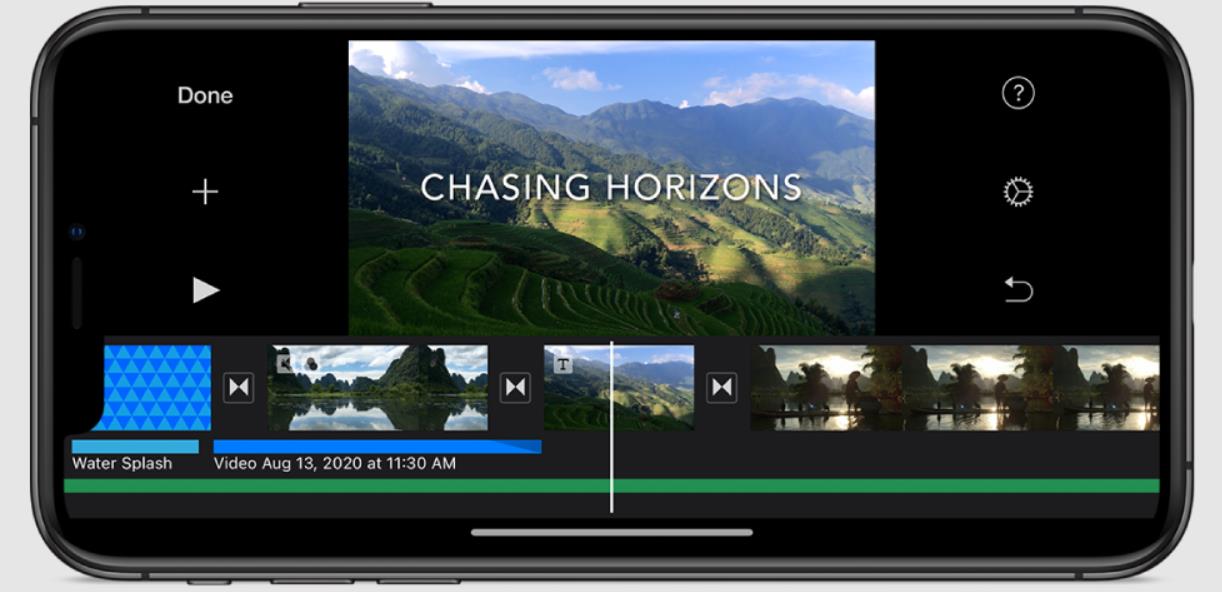The holidays are over and it’s not going to be out of place to kickstart the year with some iPhone hacks especially if you have a knack for video editing – save to say that you came across the right post.
In a world where pictures and videos are a thing, it’s no surprise that people are trooping to take online lessons on photo/videography.
However, a major turn-off might be the unavailability of a standard camera but not to worry, your iPhone can also create some magic provided you have the necessary apps.
So, this article will focus on the best 10 apps that can be used to edit videos using your iPhone. This article also covers the best free video editing apps for iPhone as well as paid apps.
Get in here if you’re into video editing or videography as this article promises to unveil the best video editing app iOS that would be highly beneficial to you.
Clips
Apple has an amazing option to edit and make great films with Clips. You can share both vertical and horizontal videos using this app.
To get started, just import films and photographs from your collection, and you can even record directly from the app.
With just a few clicks, you can add entertaining elements to a video like an emoji, speech bubbles, illustrated stickers, and much more. The software includes over 100 soundtracks that adjust to the length of your movie automatically. You can also use a tune from your music library.
The final results can be instantly emailed or texted to others or shared on social media sites like Facebook and Instagram. You can view and edit videos on any of your iOS devices thanks to iCloud sync.
FilmoraGo
FilmoraGo is a video editing app for iPhone that gives you a lot of choices to show off your creativity. It’s easy to manage several movies and trim, divide, duplicate, and more with a superb timeline view.
To enhance a video, the program includes built-in sound effects and royalty-free music. Additionally, you can record your own custom voiceovers.
The software also includes filters and text overlays for more enjoyment. A single video can have numerous layers of effects applied to it.
If you have an iPhone XR or other models after it, you can use the app to record video with both the front and rear cameras at the same time. For retouching, there are also video filters available.
The app can be downloaded for free is available for free download. Albeit, you’ll need a subscription to access all of the features. Subscribers get access to vast layers, unlimited-length videos, and other features.
InShot
InShot has all of the tools you’ll need to make the perfect video for Instagram or anywhere else. Some of the enhanced features allow you to customize your video’s soundtrack. You may use the program to add your own music or choose from sound effects or a voiceover. The sound and video may easily be synced.
Also, you may decide to add text, emojis, and even animated stickers to the video, as well as a variety of filters and effects.
By subscribing, you’d be able to access stickers, effects and more. You’ll also be able to export videos without a watermark and use the app without being interrupted by advertisements.
On the flip side, there are some in-app purchases that you can use to unlock extra filters, effects and also to get rid of ads and watermarks.
iMovies
Apple’s iMovie is a must-have on any list of free iOS video editing tools. On an iPhone, the app should be your primary choice for editing. While the interface may appear intimidating at first, it contains a wealth of useful functions and is as near to a desktop-class video editor as an iOS device can go.
There are two main features to benefit from. You can choose from eight themes, each with matching titles, transitions, and music, in the surprisingly capable editor. There are also ten additional filters to choose from in the app. Built-in music and sound effects, music from your library, or even your own narration can be used to create a movie’s soundtrack.
If you want to try something new, iMovie has an excellent function that allows you to create complete movie trailers with visuals and music. Both sorts of movies can be saved or shared in 4K or 1080p at 60 frames per second.
KineMaster
KineMaster is a free tool that allows you to create videos with a variety of editing tools and other features. To begin, you can choose from a variety of aspect ratios, ranging from cinematic 16:9 to Instagram-friendly 1:1.
Then, using an easy-to-use interface, add transitions, text, music, and more to the movie. In the end, you can mix and match several layers of video, photos, stickers, special effects, text, and handwriting. A variety of video materials are offered for free use.
You may use EQ presets, ducking, and volume envelope tools to help you create immersive audio. Up to 4K, 60FPS videos can be altered and exported.
To remove the watermark from completed videos and unlock a number of extra tool settings, you’ll need to subscribe. You’ll also have access to extra video elements, such as backdrops, to utilize with your projects.
Magisto Video Editor
Magisto simplifies the process of generating a flawless video by focusing on social media. The program does all of the editings for you. The editor integrates video, images, music, text, effects, and filters using artificial intelligence.
After you’ve decided on an editing style, such as caring moments, recollections, or vacation, you’ll need to import all of the required media assets.
Following that, you can choose from a variety of songs, ranging from rock to movie soundtracks. You can also select a certain song from a music library. Then, with a single tap, share the results to Facebook, Instagram, Twitter, and a variety of other social media platforms.
Movies of up to two minutes and 30 seconds will be supported in the free version. Professional and Premium subscriptions offer a variety of extra features such as lengthier movies, more editing options, unlimited video downloads, and more.
PowerDirector
Try PowerDirector for a top-notch alternative that can effortlessly edit and export 4K footage. One of the nicest features is the option to use a video stabilizer to repair shaky-cam footage. You may also make entertaining intros by using animated titles.
Also, consider using the voice changer to make your audio stand out. Use a green screen editor to replace the background for an endless number of creative alternatives.
Other features include the ability to mix images and video into a single clip, as well as the option to add text or animated titles to videos. It’s simple to upload to YouTube and Facebook after editing for maximum exposure.
The free download has limited capabilities and you’ll need a membership to get the most out of the app. This includes 4K video, customizable font styles, and access to Shutterstock’s more than 3 million videos, among other things.
Quilk
Quik allows you to quickly and easily make professional-looking videos with only a few taps. The software lets you import photographs and videos from your photo library, as well as from your Facebook and Instagram accounts.
You may add highlights to video clips after you’ve selected the photographs and videos you want to edit. However, you have the option of changing the format from cinema to square. You can also modify the video’s background music as well as apply a variety of filters to it. A title can also be added to the video using Quik.
When you’re done, just save the video and share it on social media sites. Also, you can save the edited video to your photo collection.
Videorama Video Editor
Another good video editor is Videorama. You can choose from three distinct video configurations after opening the app: landscape, portrait, or square. The square format is ideal for use on Instagram.
The option to download free films and photos from Pixabay is without a doubt the app’s best feature. You can also get video effects, sound effects, and copyright-free music from it.
At the bottom of the editing timeline, you’ll find the normal assortment of editing options, such as adding text, photographs, music, and filters. Four more tools are revealed by tapping the video slider at the top. There are options to edit, remove, duplicate, and add various transition effects to the footage.
You can make short 720p videos with a Videorama watermark in the free version of the software. To unlock all of the app’s functionality, you can pay for a monthly subscription.
The watermark will be removed, you’ll have access to premium content and features, you’ll be able to create 1080p and 60FPS videos, and you’ll be able to share videos longer than three minutes.
Videoshop
Videoshop is another amazing free video editing app for your iPhone. Even the most unskilled video editor will find the interface simple to use. You can start by importing a video, shooting directly from the app, or even importing a fragment from a popular viral video.
You can configure the toolbars to show only the tools you chose during editing to make things easier. Trim and split videos into numerous clips while altering using a number of tools on a video. You can add sound effects or even record your own voiceover to an audio track in addition to music.
By subscribing, you get access to a variety of extra features like watermark removal on exported video, 4K video export, extra filters and transitions.
You can also unlock the complete app for a one-time fee. Separate products for removing watermarks and using the impose tool are also available.
I had an amazing time compiling these iPhone video editing apps, let me know which of the best video editor for iPhone you enjoyed using.